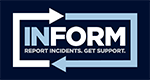Americans with Disabilities Act Title II Revisions
On April 24, 2024, the Department of Justice announced a final rule updating Title II of the Americans with Disabilities Act. This update looks to improve and enhance the digital experience for disabled users. The Department of Justice is enforcing compliance with Web Content Accessibility Guidelines (WCAG) 2.1.
WCAG is a set of internationally recognized guidelines, originally created in 1999, and most recently updated in October 2023.
More information from the Department of Justice is linked here.
In September 2024, UConn launched a system wide working group to monitor the remediation of the websites and support the community in their own efforts to this end. The following information is meant to support UConn’s effort to meet this compliance mandate and give the community guidance on how to continue these efforts into the future.
The expectation is that the remediation plan for the University’s digital footprint will be completed by April 2026, in compliance with the Government’s guidelines.
The ADA, Title II and Being Accessible
Who is covered by the ADA?
The ADA is a federal law that protects the rights of people with physical or mental impairment that substantially limits one or more major life function. These include (but are not limited to) walking, talking, breathing, thinking, seeing, hearing or working. It also applies to persons who have a record of having substantial impairment or are regarded as having such an impairment (ex. a person whose cancer is in remission).
What is Title II?
Title II of the ADA applies to all state and local agencies defined as "public entities". It requires that these public entities ensure their programs, events, and services be made accessible to persons with disability so as to not discriminate against them.
What does it mean to be accessible?
Many things!
For this project's purpose, digital accessibility includes anything online or digitally available. This can include videos, PDF documents, word documents, web pages and even apps. Making them accessible can be done by considering the following:
- Using only the University’s approved web design tool (Aurora) to create a webpage
- Use headings on word documents when creating them so that a screen reader can find them once converted to a PDF
- Ensure that captions are available for any videos used, and that they are accurate
- Utilize Alternative-Text for photos and other graphics to convey the message of the image
Many of these things can be checked in advance, as a document or other media are being created. Programs like Adobe Acrobat and Microsoft Office have built in accessibility features to take the guess work out of the task.
The Plan
Over the course of 2024 –2026, the University will seek to engage in remediation of websites and other digital materials on a department-by-department basis in a three-phase approach:
- Identification of webpages and initial accessibility score
- Remediation of pages and documents
- Training for the department’s webmaster to continue compliance efforts long term
Departments will be contacted based on a schedule, based on the number of pages owned and average number of visitors.
WCAG 2.1 AA
The Web Content Accessibility Guidelines are a set of internationally recognized standards adopted to improve digital access for people with disabilities. WCAG 2.1 AA is mid-level conformance that was originally adopted in 2018.
The regulations update identifies this specific technical standard as one that state and local governments must follow to meet their existing obligations under Title II of the ADA for web and mobile app accessibility.
Each WCAG level builds on the previous level. In other words, to meet the requirements of Level AA, your content needs to follow all Level A and Level AA success criteria. To meet WCAG Level AAA, you’d need to follow all the success criteria included in the WCAG guidelines.
Below are some of the new success requirements for WCAG 2.1 AA.
- Maintaining — at a minimum — a color contrast ratio of 4.5:1 between text and background elements.
- Writing subheadings that are organized logically (i.e., H1, H2, H3, etc.).
- Keeping navigation mechanisms (such as header and footer links) consistent from page to page.
- Ensuring content is operable in different display orientations.
- Providing captions for video content.
- Ensuring content is fully operable for keyboard users.
- Content on hover or focus.
- Text spacing - line height (line spacing) to at least 1.5 times the font size, spacing following paragraphs to at least 2 times the font size, letter spacing (tracking) to at least 0.12 times the font size, word spacing to at least 0.16 times the font size.
Click here to see more of what is new in WCAG 2.1AA.
Examples of Web Accessibility Barriers
Poor Color Contrast: Persons with limited vision or color blindness have difficulty reading text if color contrast is not great enough. The most accessible combinations are black text on white background or white text on a black background.
Using Only Color for informational purposes: Those who are color blind or have other vision limitations may not be able to differentiate between different colors or shades on a screen. Screen readers, which are frequently used by persons with visual impairments, do not “read” colors so the person will not know what the color is meant to convey or indicate.
Lack of Alternative Text on Images: “Alt-Text” is a tool used to identify visual material to people using screen readers to glean the message of the image that they otherwise could not. Alt-Text should be used for images, illustrations, charts, graphs and other visual media.
No Captions for Videos: People who are deaf or hard of hearing cannot always understand information communicated in a video without captions.
Inaccessible Online Forms: Labeling and using headers for things like online forms can impede a person with a disability from accurately filling out an online form. Additionally, creators should ensure that their instructions are clear and concise and that error indicators are enabled.
Ways to Meet Compliance
While OIE and IT Accessibility are available to support creators in making content accessible, the responsibility is shared among the campus community to ensure that content is created in the most effective way to support all students and visitors to the University. When building a website the following should be considered for compliance purposes:
- Use Headings and and Sub-headings in a logically ordered way: In the visual editor of Aurora, headings can be found under Format --> Blocks. In Microsoft word, they can be found under Home-->Styles.
- Maintaining Minimum Contrast Ratio of 4.5:1: While more in-depth, this can be checked by using a resource like Blackboard Ally. The other way to achieve this is through using high contrast colors like black text on white background or white text on black background.
- Keeping Navigation Mechanisms consistent: Keep things like citations consistent from page to page for easier navigation
- Include Captions in all videos: The university has several options to support the use of captions in videos, like Kaltura. Public websites like YouTube also have the option to add in auto-generated captions if uploaded there as well. It is important to note that auto-generated captions are often incorrect (ex. "Yukon" instead of "UConn") so reviewing the transcript is recommended. Videos can also be sent out to third party vendors for professional captioning at cost.
- Enabling full access via keyboards: Going hand-in-hand with logically ordered headings, using free services like Read+Write (available as a Google Chrome Extension) or Apple's VoiceOver can help users check to ensure they can use the hot keys on their keyboards to navigate and process the information in the way intended.
- Content on Hover or Focus: Ensure that that hovering or keyboard-focus functions triggers additional content to be visible and remains visible until the user navigates away from it. This helps to ensure that a person has time to determine if they want to follow a link to an alternative page or form. This is also enabled by the use of headers and formatting.
- Display Orientation: When utilizing multiple options for content access (web pages on desktop vs. mobile apps), ensure that the content is clear and appropriately oriented to the different layouts.
- Text Spacing: Line height and spacing should be considered when designing content. Try to use 14 point font where possible, and 1.5 line spacing to keep the lines from getting cluttered and condensed.
These guidelines can also be applied when creating other digital materials, like PDFs. Many of these features can be checked via the source program, like Microsoft Office or Adobe Acrobat.
In Microsoft, accessibility can be checked as a creator works, by opening Review --> Check Accessibility.
In Adobe Acrobat, open the Accessibility tool and run the Accessibility Checker. It will provide a guide as to the concerns with accessibility of a document and how to remediate them.
Web Accessibility at UConn
As part of the Information and Communication Technology (ICT) Accessibility Policy, faculty and staff developing websites have a responsibility to ensure their content is accessible to people with disabilities. Refer to the IT Accessibility website for further information regarding website development.
Web Accessibility Tools and Resources
UConn Aurora Accessibility Guide
UConn Brand Standards: Accessibility
WebAIM Quick Reference: Web Accessibility Principles
WebAIM Introduction to Web Accessibility
WAVE (Web Accessibility Evaluation Tool)
InForm is a tool to help the UConn community navigate the reporting process and support available for a variety of incidents including bias, harassment, safety concerns, and other types of misconduct.